Power Automate 101: Working with Variables
Master Power Automate variables! Learn how these "storage containers" store, modify, and reuse data in your flows. From counters to custom messages, unlock dynamic automation.

How to store and reuse data in your flows
What Are Variables in Power Automate?
In Power Automate, variables are like storage containers. They let you store data temporarily while your flow runs — so you can use it again later, modify it, or perform calculations.
Think of a variable like a labeled box.
You can put something in it (set), change what's inside (update), or check it later in your flow.
Why Use Variables?
Variables are helpful when you need to:
- Store values between steps
- Count items
- Build or update strings of text
- Track status through a flow
- Perform simple calculations
Types of Variables in Power Automate
When you create a variable, you choose its type — which defines the kind of data it can store.
| Variable Type | Stores |
|---|---|
| String | Text, words, sentences |
| Integer | Whole numbers |
| Float | Decimal numbers |
| Boolean | True/False |
| Array | A list of items |
| Object | A group of properties (like JSON data) |
How to Use Variables in a Flow
There are three main actions for working with variables:
1. Initialize Variable
You define the name, type, and (optionally) a starting value.
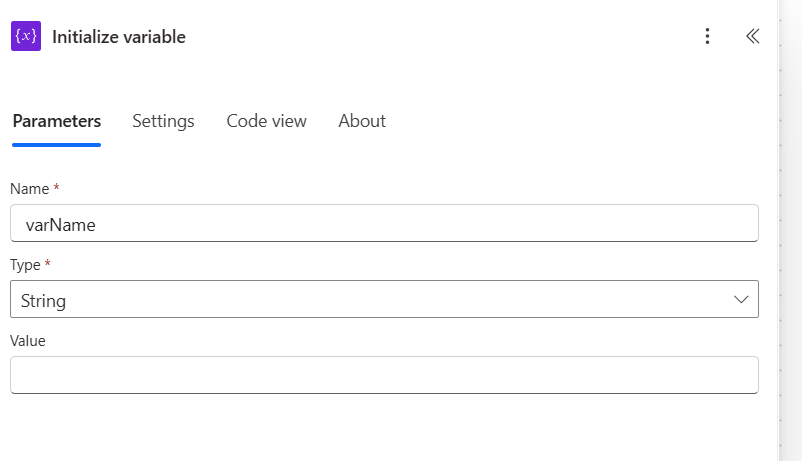
You usually place this at the beginning of your flow right after your Trigger.
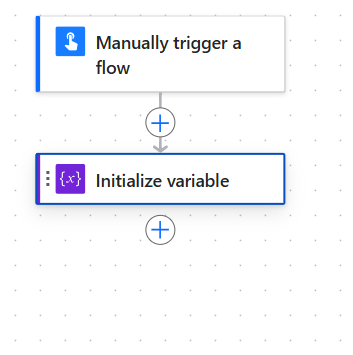
2. Set Variable
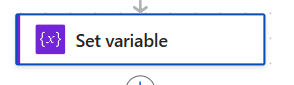
Updates the variable to a new value — replaces the existing value. Select the variable you want to set from the drop-down list.
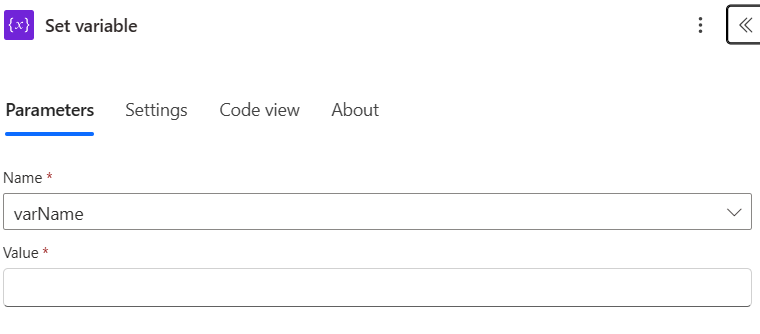
3. Increment / Decrement Variable
Adds or subtracts from the current value. Only works with Integer or Float variables.
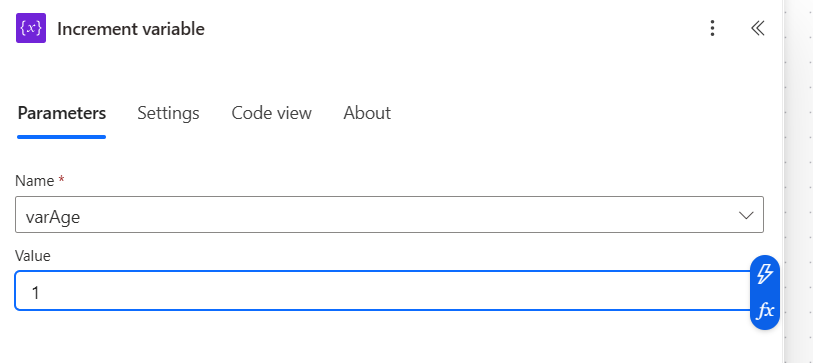
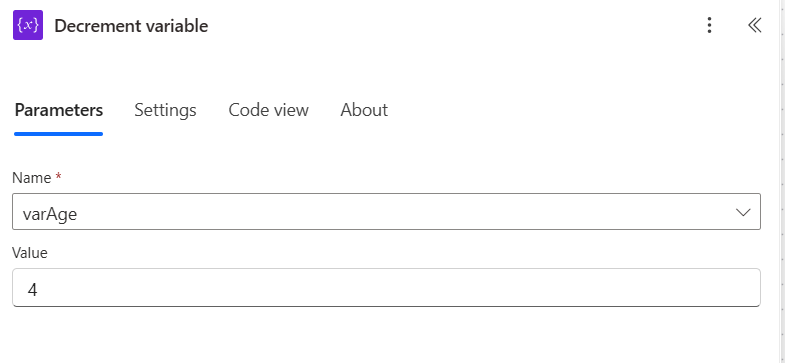
4. Append to Array/String Variable
The append action lets you append a value to an array or string variable. In many cases, arrays are used to hold JSON objects.
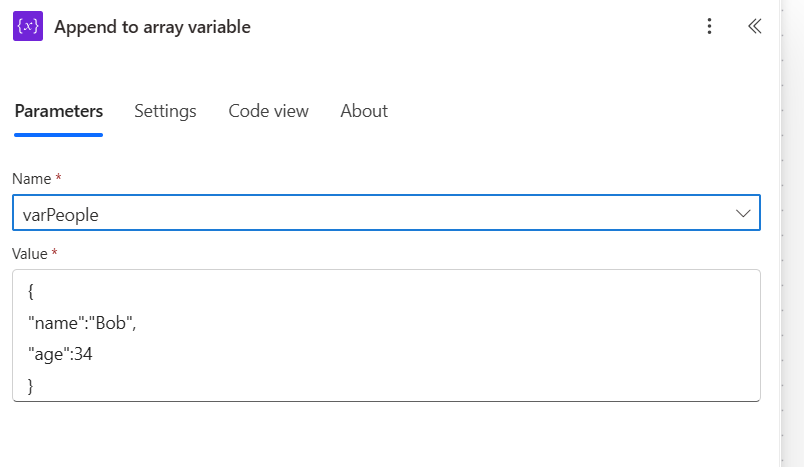
Real Example: Using a Counter
Let’s say you want to count how many files were moved in a folder cleanup flow:
Steps:
- Trigger: Manually trigger a flow
- Action: Initialize variable
FileCount(Integer, set to 0) - Apply to each: For every file in folder
- Move the file
- Increment
FileCountby 1
- Send email: “We moved [FileCount] files today!”
This is a common pattern — loop through items and track progress using a variable.
Another Example: Build a Custom Message
Imagine collecting responses from a survey form and building a custom message:
- Initialize variable
SummaryText(String, set to “ ") - Apply to each response:
- Append text to the variable like:
Name: John, Score: 9
- Append text to the variable like:
- Send Teams message with full summary
You’re building a dynamic message using a string variable!
Tips for Using Variables Effectively
✅ Use clear names
Avoid “var1” or “temp”. Instead, use “TotalCost” or “ApprovalStatus”.
🔄 Use ‘Set’ carefully
‘Set Variable’ overwrites the value. Use it when you want to replace what's already stored.
➕ Use ‘Append to string variable’
Want to build a list of items or lines of text? Use the Append to string action instead of Set.
📏 Limit unnecessary variables
Don’t overuse variables — use dynamic content directly when possible.
Common Mistakes
❌ Using a variable before it’s initialized
Make sure your variable is created before you try to use or update it.
❌ Using the wrong type
If you try to increment a string variable, it won’t work! Always match the action to the variable type.
❌ Initializing a variable inside a loop
Variables must be initialized at the top of the flow, before loops or scopes. You can use actions to set or append values to variables inside loops.
Try These Beginner Flows with Variables
Here are 3 easy practice flows:
1. File Counter
- Trigger: Recurrence (daily)
- Action: Initialize Integer
- Apply to each: Count files
- Action: Send email summary
2. Dynamic Greeting
- Trigger: Form submission
- Action: Initialize string
- Build greeting message with form data
- Action: Send personalized email
3. Approval Tracker
- Trigger: New SharePoint item
- Action: Start approval
- Action: Set Boolean variable to True/False based on result
- Action: Update SharePoint item with status
Wrapping Up
Variables may seem like a small detail, but they’re incredibly powerful once you understand how to use them.
They allow you to:
- Count things
- Build messages
- Track logic
- Store data across steps
They’re the glue that holds your flow together when things get more complex.