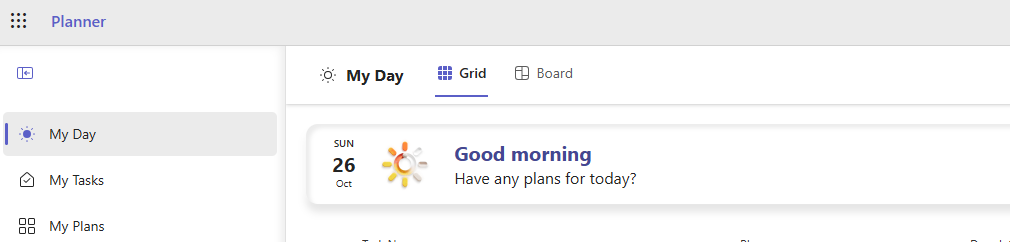Microsoft Planner
If you’ve ever felt overwhelmed keeping track of tasks across multiple projects, Microsoft Planner might just be the tool you didn’t know you needed. Here’s why I’ve started using it and how it keeps my team organized.
How Microsoft Planner Changed the Way I Manage Tasks
I’ve tried a lot of productivity tools over the years — Trello, Asana, even old-fashioned spreadsheets — but something about Microsoft Planner just clicked for me. Maybe it’s the simplicity, maybe it’s the way it fits perfectly into Microsoft 365. Either way, it’s now my go-to for keeping my team organized and our projects on track.
Why I Started Using Planner
For me, the biggest frustration was losing track of tasks across emails, chat messages, and scattered spreadsheets. Planner solved this problem by giving me one visual place to see everything. Suddenly, I could glance at a board and know exactly who’s doing what and what’s overdue.
What I Love About Planner
Here are a few features that really make it stand out for me:
🛠️ Visual Task Boards
Planner uses Kanban-style boards that are super easy to understand. Each task is a card, and I can add everything — descriptions, checklists, attachments, due dates. Seeing all the tasks in one place makes juggling multiple projects way less stressful.
🛠️ Buckets for Organization
I organize my tasks into “buckets.” For example, for a Power Automate and App Solution, I might have buckets like: Backlog, Coding, Testing, and Completed. It’s so satisfying to move a task through the stages and actually see progress.
🛠️ Team Collaboration Made Easy
Assigning tasks to team members and leaving comments directly on task cards keeps everyone in sync. And because Planner integrates with Microsoft Teams, notifications pop up right where we’re already chatting. No more endless back-and-forth emails!
🛠️ Progress at a Glance
Planner automatically generates charts showing how tasks are progressing. It’s my quick check-in tool to see if anything is overdue or if someone’s overloaded. Simple, but it works.
🛠️ Seamless Microsoft 365 Integration
Since I live in Microsoft 365 every day, Planner fits right in:
- Outlook: Sync tasks with my calendar
- Teams: Pin boards to channels
- SharePoint: Embed boards into team sites
- Power Automate: Set up automatic notifications or recurring tasks
Tips From My Experience
- Start with just a few buckets — don’t overcomplicate things.
- Use labels for priorities or categories — color really helps.
- Assign clear owners and due dates for every task.
- Check the charts often to spot bottlenecks before they become a problem.
- Integrate with Teams to keep your workflow centralized.
Plans in Microsoft Planner are connected to M365 groups. If your plan is tied a M365 group that is also tied to a SharePoint site, then adding members to a plan can also give them access to your SharePoint site.
Why I Recommend Planner
Planner has completely changed how I approach task management. It’s simple, flexible, and visual, but still powerful enough for team projects. If you’re using Microsoft 365 already, it’s worth giving Planner a try. Honestly, it’s made my work life a lot less stressful — and I think it could do the same for you.